Reset Your Microsoft 365 Password
Table of Contents
Instructions
1. Go to portal.office.com
2. Enter your Trocaire email address
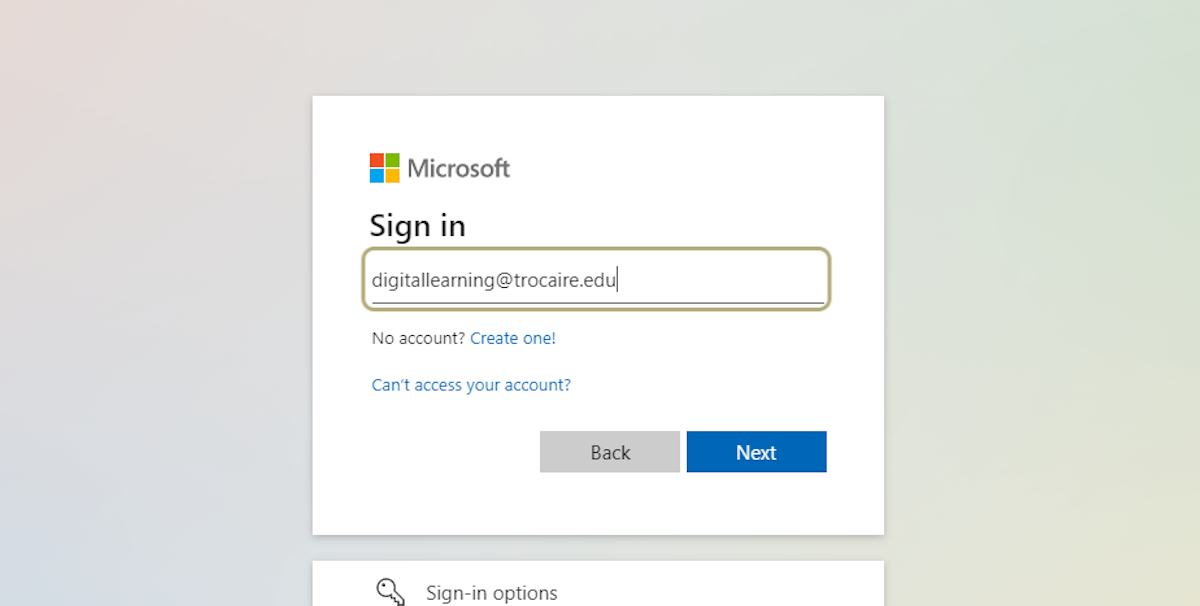
3. Select Next
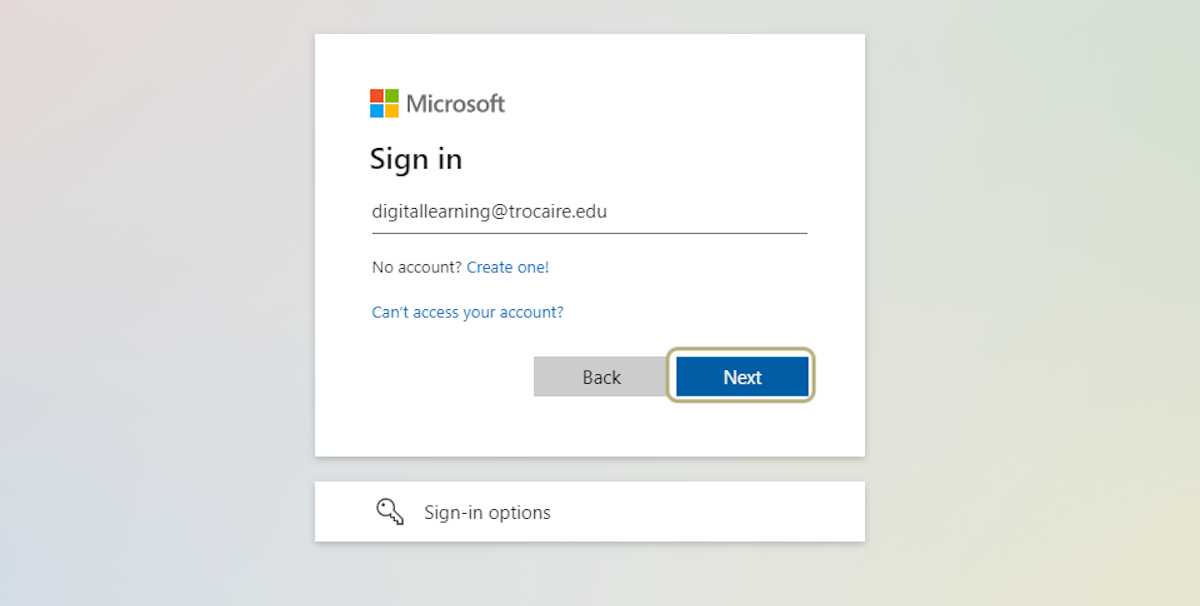
4. Select Forgot my password
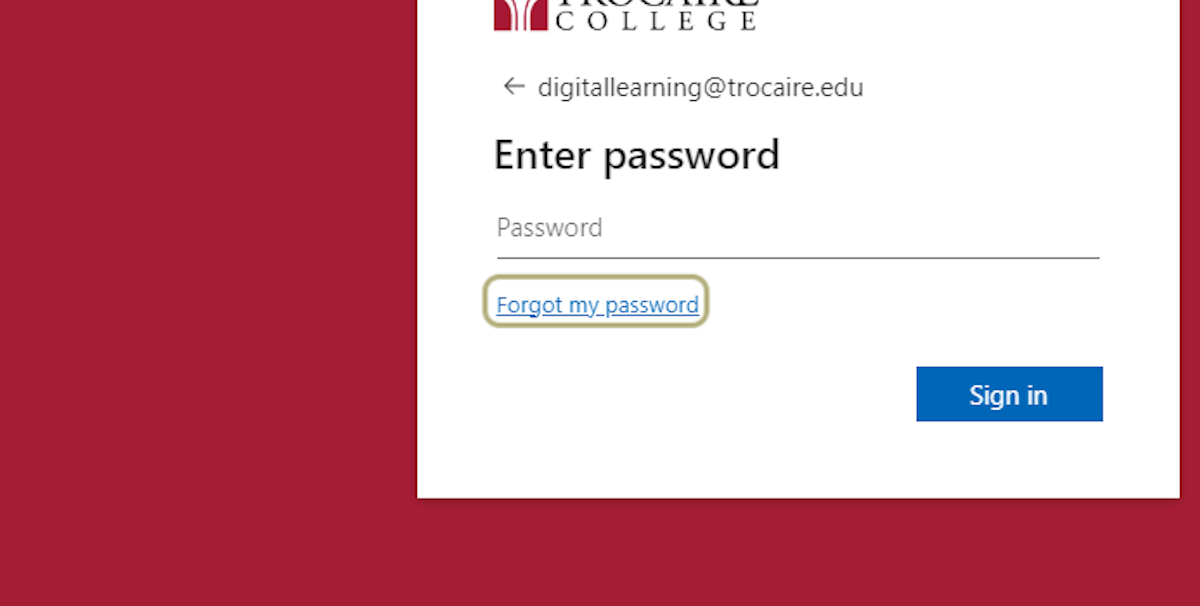
5. Enter your Trocaire email address
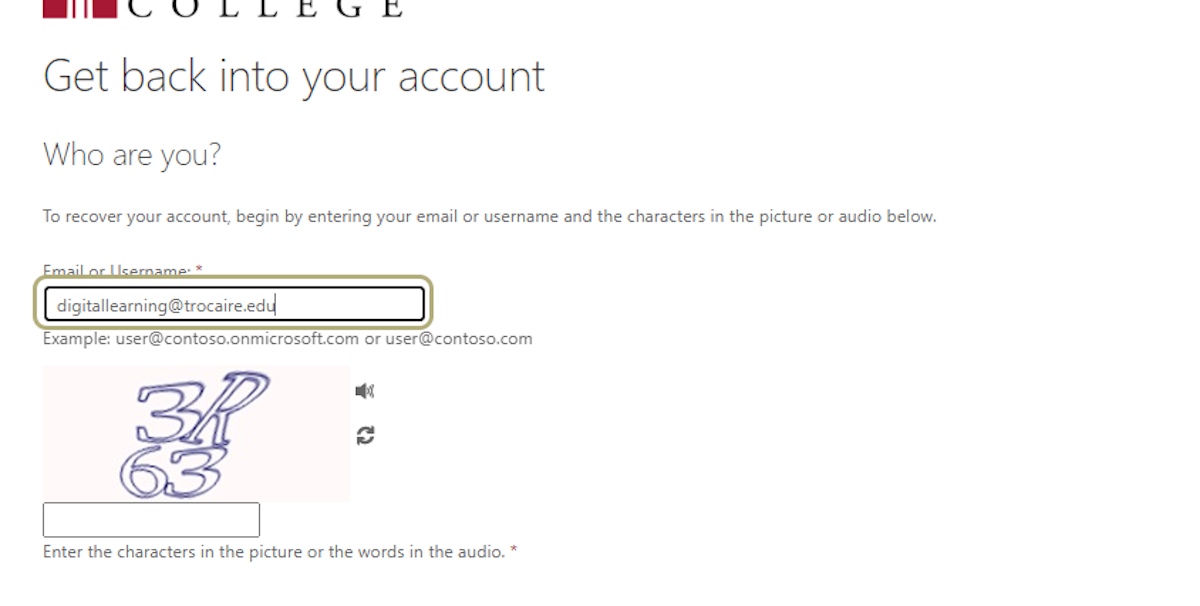
6. Enter the Captcha security code that appears
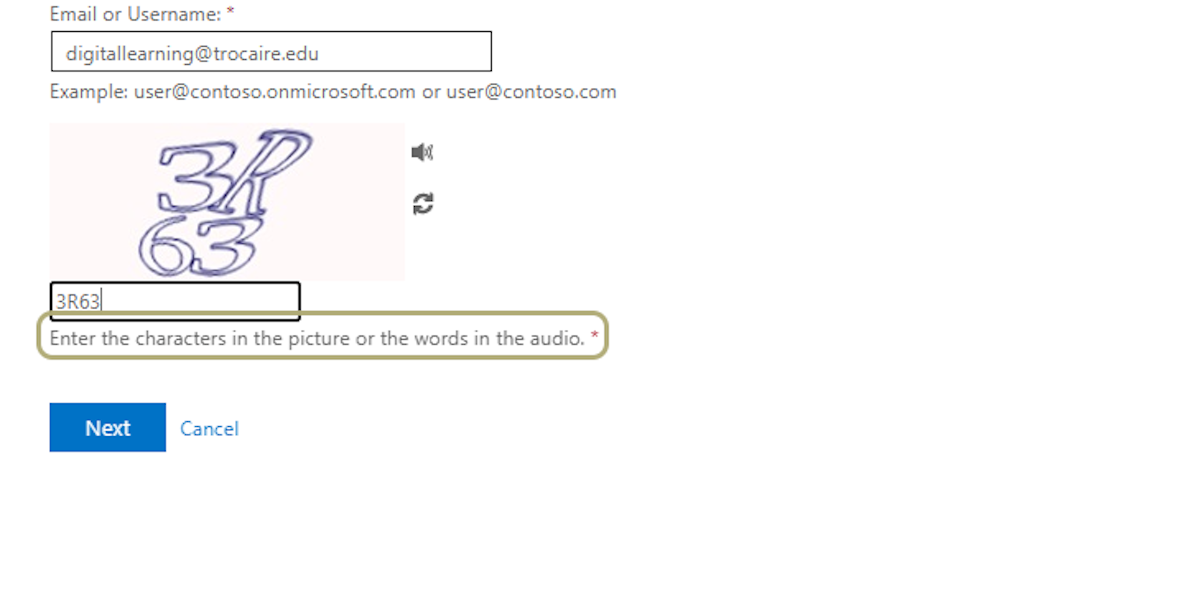
7. Select Next
8. Select a verification method – A code will be sent to your email, texted to your phone, or dictated through an automated phone call
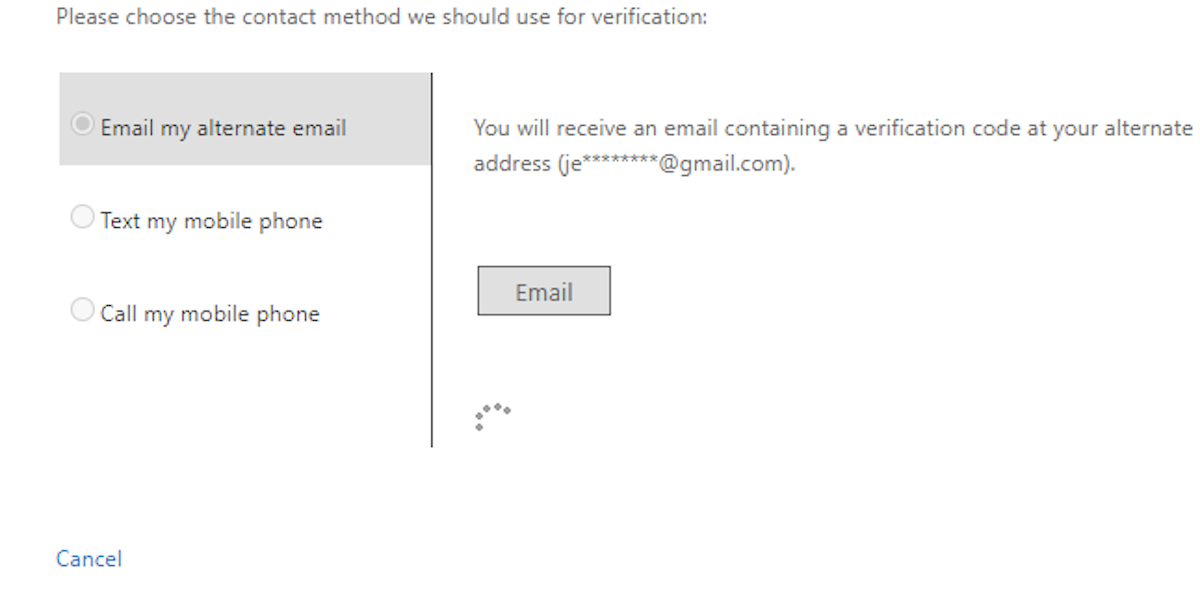
9. Enter the verification code
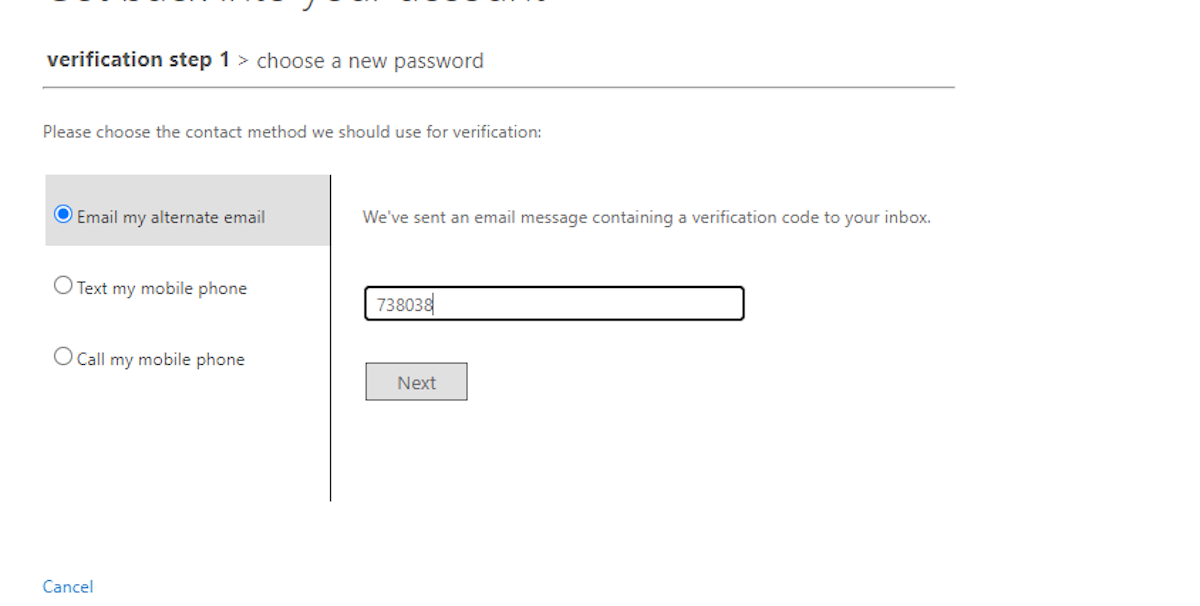
10. Select Next
11. Enter your new Microsoft 365 password
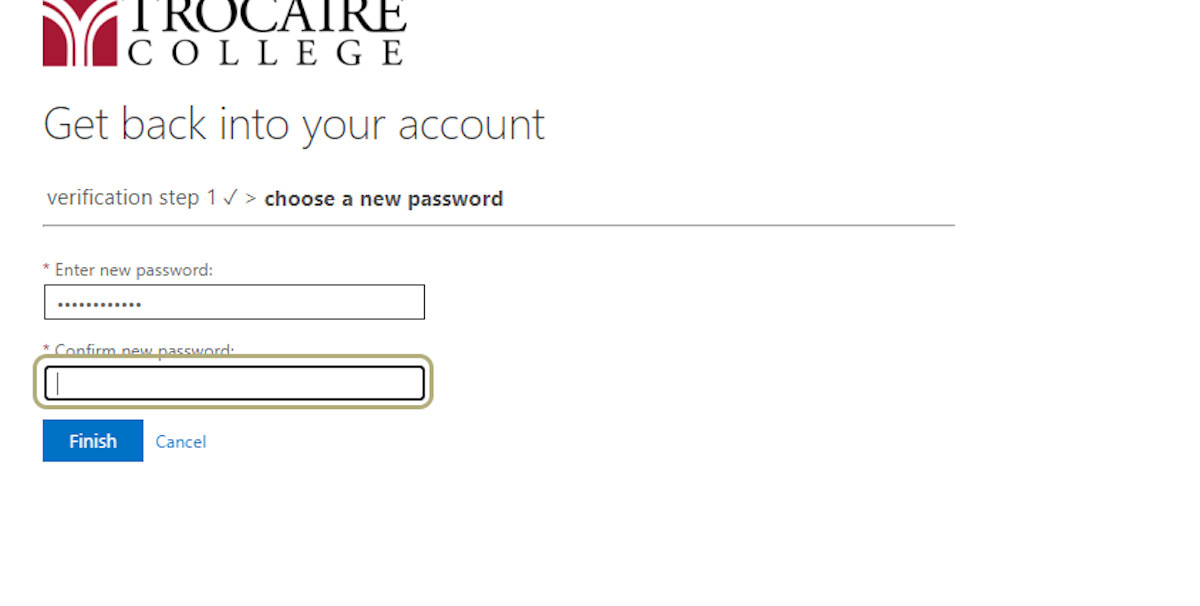
12. Repeat your new Microsoft 365 password
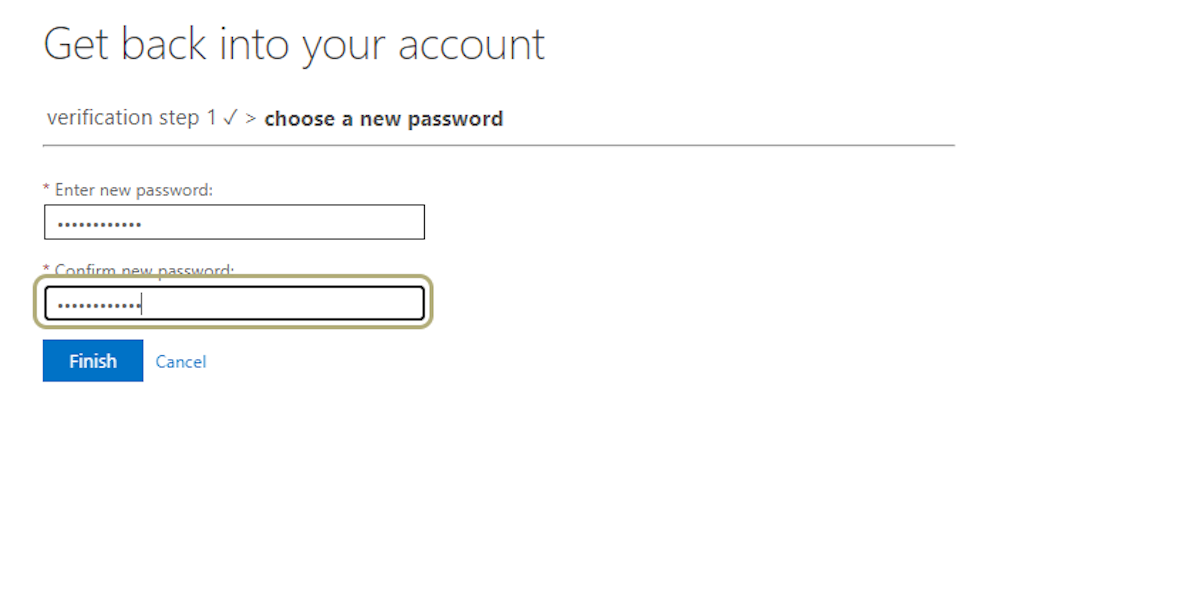
13. Select Finish
Important Note
Your Microsoft 365 password is the same password you use to log into Trocaire-owned computers as well as the same password to access your Trocaire email. Once you change your Microsoft 365 password, your password updates immediately for these things.
