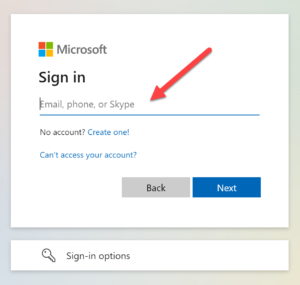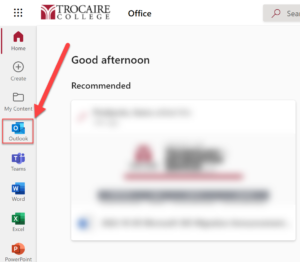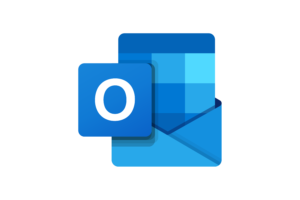 Effective October 2022, all Trocaire student email accounts were migrated to Microsoft 365. Students can now access their Trocaire email and a variety of web-based Office applications from one convenient place: The Office.com dashboard.
Effective October 2022, all Trocaire student email accounts were migrated to Microsoft 365. Students can now access their Trocaire email and a variety of web-based Office applications from one convenient place: The Office.com dashboard.
Expand the sections below to learn more about logging into and using your Trocaire email and calendar.
How to Access Trocaire Email
The following instructions are for students and explain how to access your Trocaire email through a browser. It is recommended that you use Google Chrome or Mozilla Firefox.
- Go to portal.office.com in your browser
- Enter your Trocaire email address
- Select Next
- Enter your password, which is the same password you have been using for Webmail/ to log onto Trocaire computers
- Select Sign in
- Once logged into your Office.com dashboard, select the Outlook icon from the navigation menu on the left
- You will then have access to your Trocaire email and calendar
Outlook Mobile App
You can download the Outlook mobile app on any device or tablet. Learn more and download the Outlook mobile app.
Email How-To's
Use the links below to view Microsoft’s support documentation:
Calendar How-To's
Use the links below to view Microsoft’s support documentation: