Downloading Analytics Data from Echo360
As of October 1, 2018 Trocaire College no longer uses Echo360. This page has been saved for archival purposes.
Downloading Analytics Data from Echo360
This document covers how to download Echo360 analytics data into a .CSV file for offline storage.
Step 1: Log in to Echo360 and access your Courses from the menu at the top of your browser screen by clicking “Courses> View All Courses”:
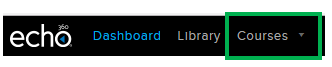
Step 2: Select the course you will be downloading analytics from by clicking the “All Classes” button inside the block of that course:
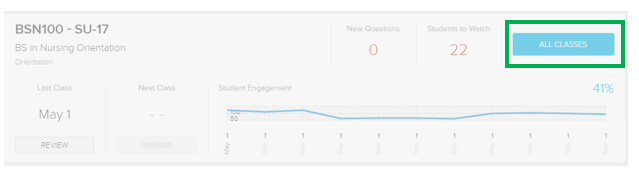
Step 3: Open the Analytics tab at the top of your course’s dashboard:
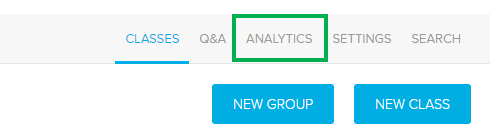
Step 4: From the Analytics screen, use the left hand navigation menu to locate the “Export & Gradebook” option:
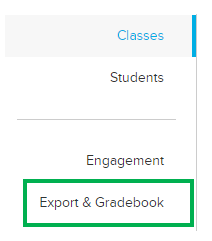
Step 5: Select the metric you would like to download from the dropdown menu. Echo360 provides downloads for the following metrics:
- Activity Participation (%)
- Activity Participation (Raw #)
- Activity Score (%)
- Activity Score (Raw #)
- Attendance
- Engagement
- Notes word count
- Presentation Views
- Questions
- Video Views
Once you have selected your analytics, click the “Start Export Job” button at the top of the page:

Step 6: Your exports and their progress will be listed just below, once the .CSV file is available for download a link will appear:
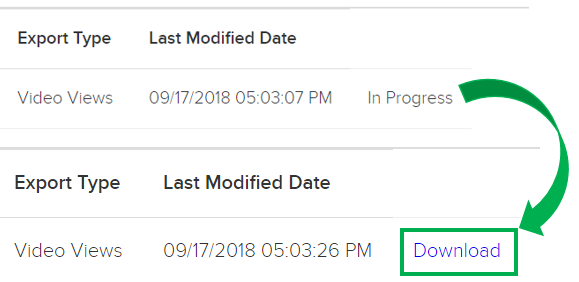
Comma separated value files (.CSV) are accessible via any spreadsheet program, including Microsoft Excel or Google Sheets.
*Large files can take longer to process (so you may need to return to this page later), but most downloads should be instantaneous. If you do not see your download link within 1-2 minutes, refresh your browser page.*
