How to Read a Web-Based Exam with Kurzweil 3000
How to Read a Web-Based Exam with Kurzweil 3000
This article provides the steps for reading a web-based exam using Kurzweil 3000.
1. Launch Kurzweil 3000 from the desktop.
![]()
2. From the Kurzweil start screen, select the top menu item Read and select Read the Web from the drop down menu.
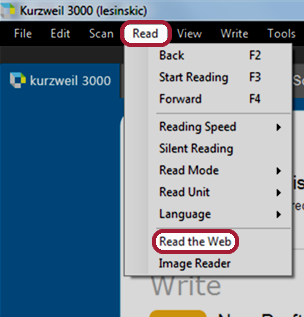
3. Once Firefox opens you will see the Read The Web icon near the upper right corner of your browser window.
![]()
If no website has been loaded in the web browser the icon will be crossed out with a red line. However, once a URL is entered the toolbar will be accessible.
4. Enter the URL of the site where you will access your exam into the address bar in this window, then log in as normal to begin your exam.
Click on the Read the Web icon to open the toolbar.
![]()
To take advantage of the Read the Web toolbar you must:
• Stay in this window for your whole exam
• Keep the Kurzweil 3000 application open
Using the Read the Web Toolbar

Options: Click the Options button to view or change the settings. Note that these options are in effect for the current session only and will need to be re-selected the next time you log in.
You can change the position of the toolbar using the Position choices at the bottom of the window. The toolbar can be displayed at the Left, Center, or Right side at the top of the Firefox Browser.

Read Navigation Buttons: Use the Read Navigation buttons just as you do in Kurzweil 3000. Press PLAY to start reading, REVERSE to move back to the previous reading unit, and NEXT to jump ahead to the next reading unit.
Audio Reading Toggle: Use the Audio Reading Toggle button to turn sound on or off.
Dictionary: Use the Dictionary button to look up a selected word.
Toggle Display: To shrink the Read the Web toolbar click the Toggle Display button at the bottom. Click it again to expand the Read the Web toolbar.
If you experience any difficulties with the Kurzweil 3000 product during your exam, please contact the Testing Center Coordinator immediately. Otherwise, please contact the Department of Educational Technology at [email protected] with all other questions about our accessibility technologies.
