Please follow the steps below to reset your Trocaire Webmail password from any approved internet browser.
| 1. Go to https://webmail.trocaire.edu and sign in with your current username *(without the @trocaire.edu) and password. | |
| 2. Then click on options in the upper right hand corner. You will then choose “Change Your Password”. | 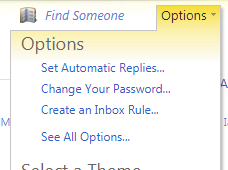 |
| 3. Type in your current password and type in a new password. You will type the new password twice. Your new password must:
· Be a minimum of 8 characters, consisting of letters and numbers. · Not be a previously used password or contain any part of your name. Once you type in your new password twice click save. |
|
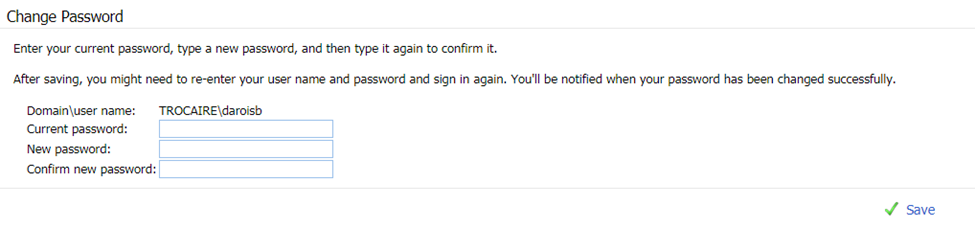 |
|
| 4. After you click save you will get a screen saying your password has been changed and to close all browser windows.
Log back in with your username and your new password. |
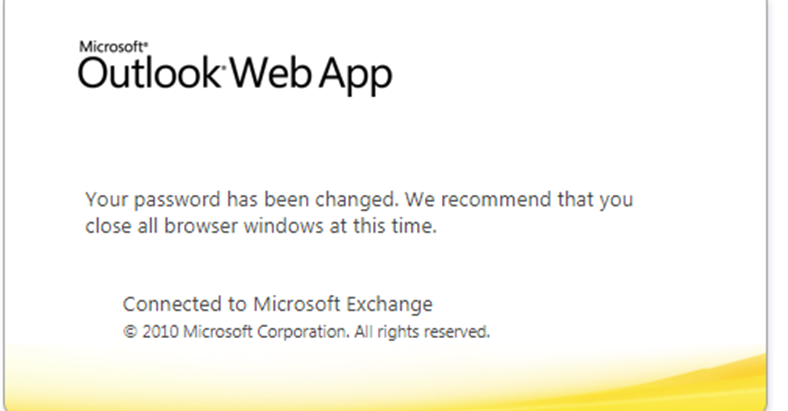 |
*If you have lost your current Webmail password you must come in to the Helpdesk with a valid government or school issued photo ID to have your password reset. Due to federal regulations we are unable to reset any passwords over the phone.*
