Downloading Echo360 Content
As of October 1, 2018 Trocaire College no longer uses Echo360. This page has been saved for archival purposes.
Downloading Videos from Echo360
This document covers how you can download videos from your Echo360 library for offline storage.
Step 1 – Log in to Echo360 and access your Library from the menu at the top of your browser screen:

Step 2 – Use the filters and search bar at the top of the Library window to locate the video(s) you want to download.

Step 3 – Click on the downward facing arrow that appears when you hover your mouse over the video you would like to download. Use the drop down menu to navigate to the Download option and click it.
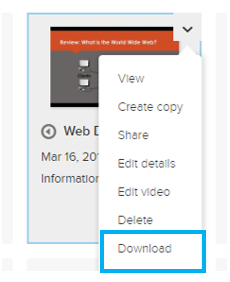
Step 4 – On the following pop up screen, indicate if you would like to download the full video, or just the audio, and choose the resolution of your video. Videos may be downloaded in Standard Definition (SD) at 400p or High Definition (HD) at 1080p.
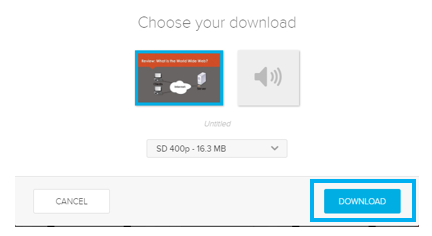
When you have finished selecting your download options, click the blue download button in the bottom right hand corner of the window. Your download should immediately begin.
